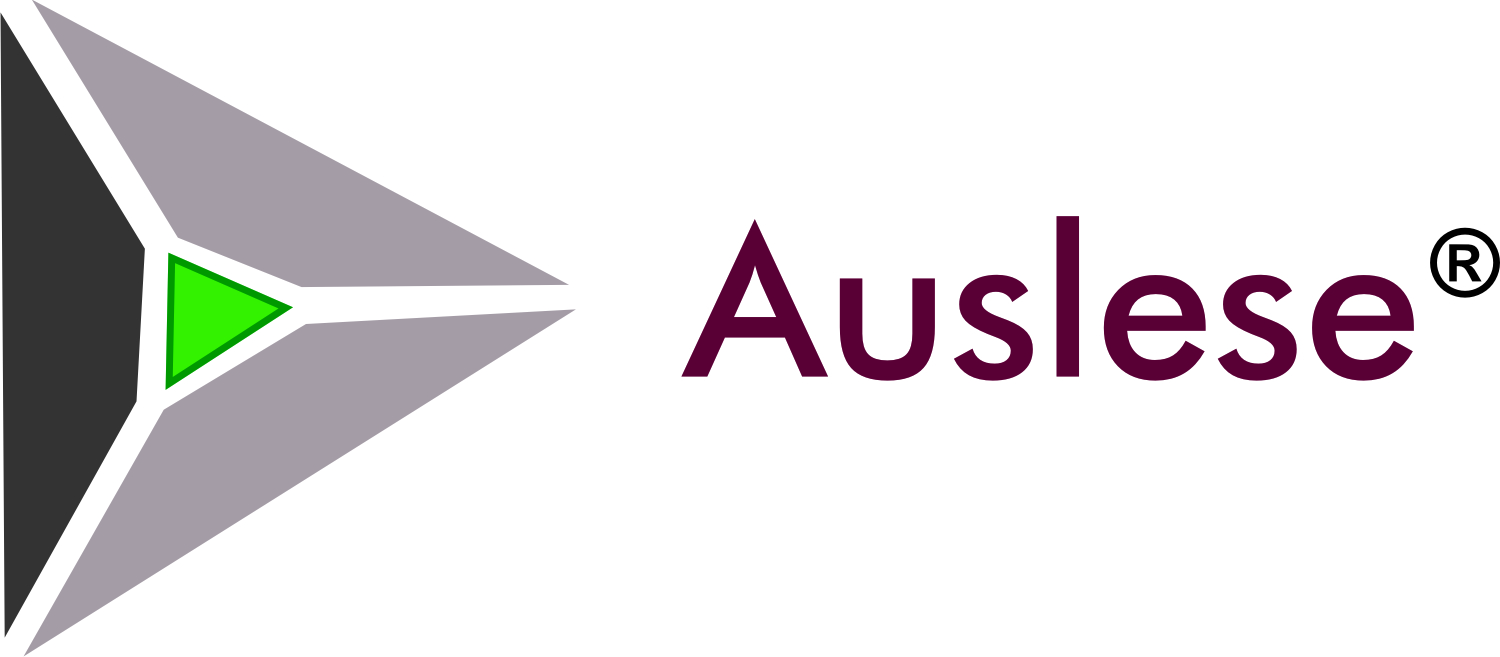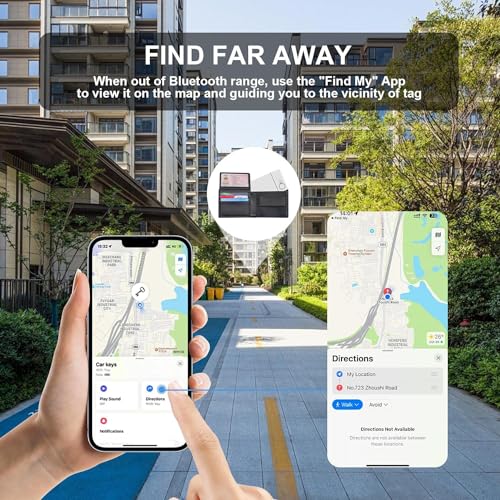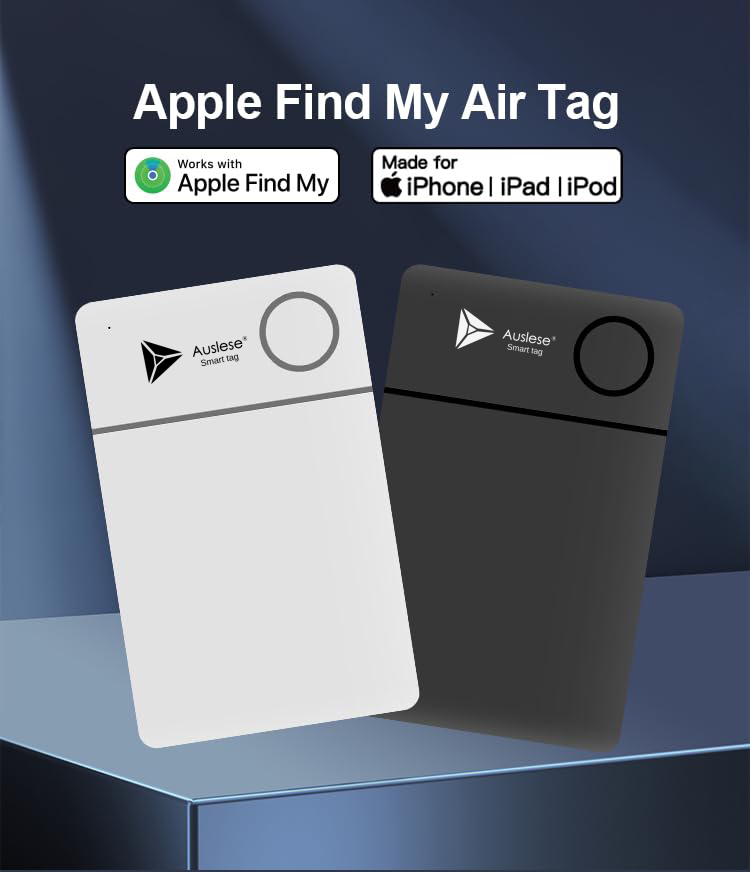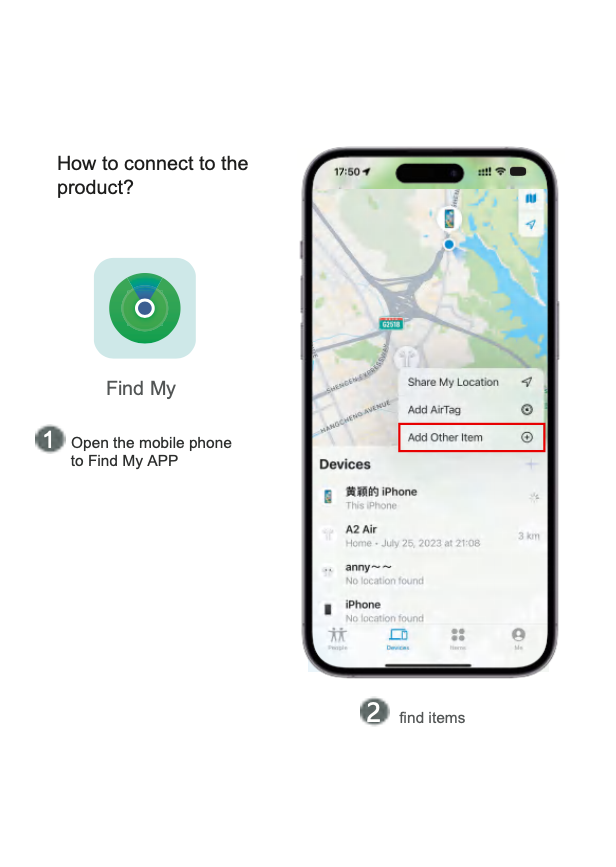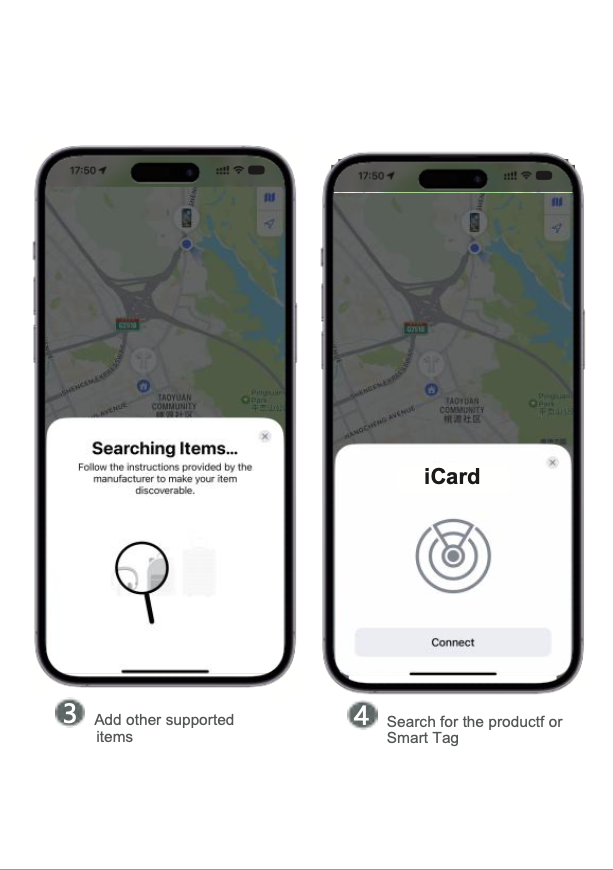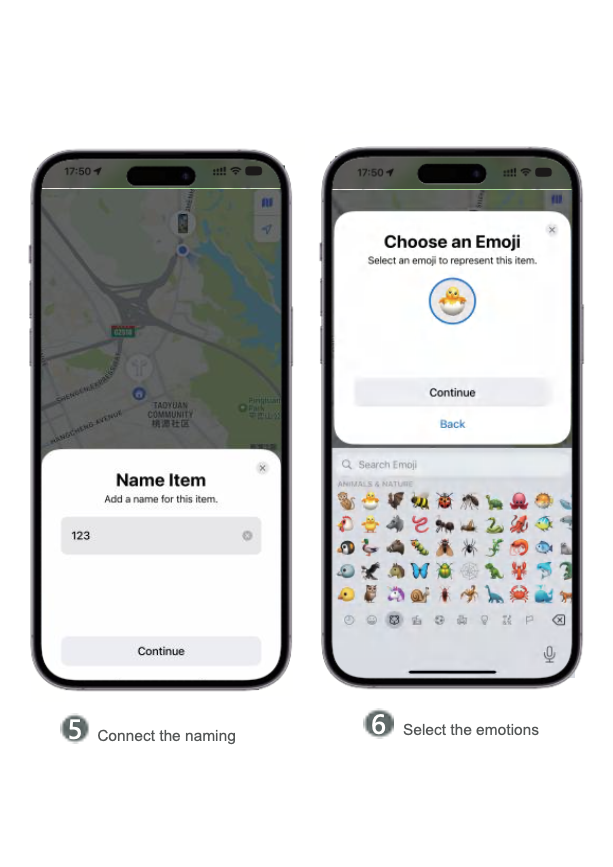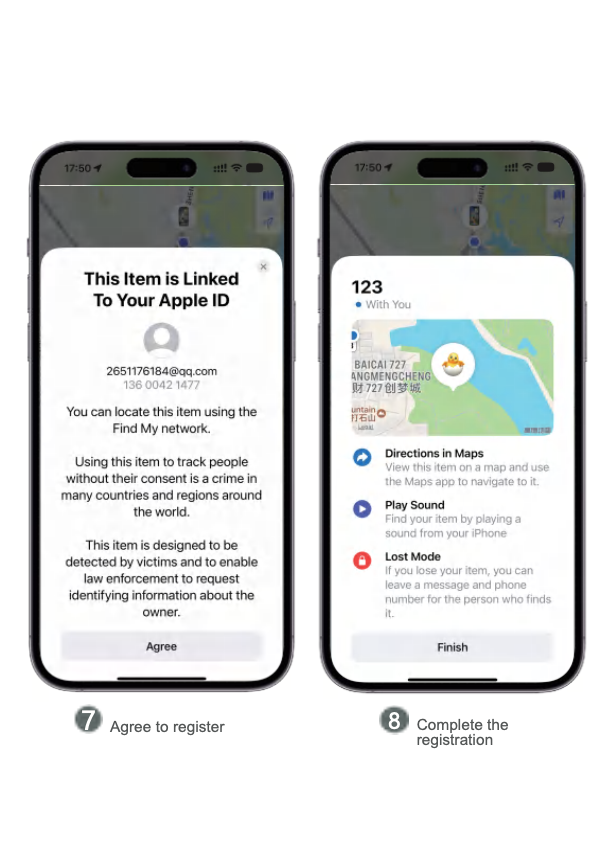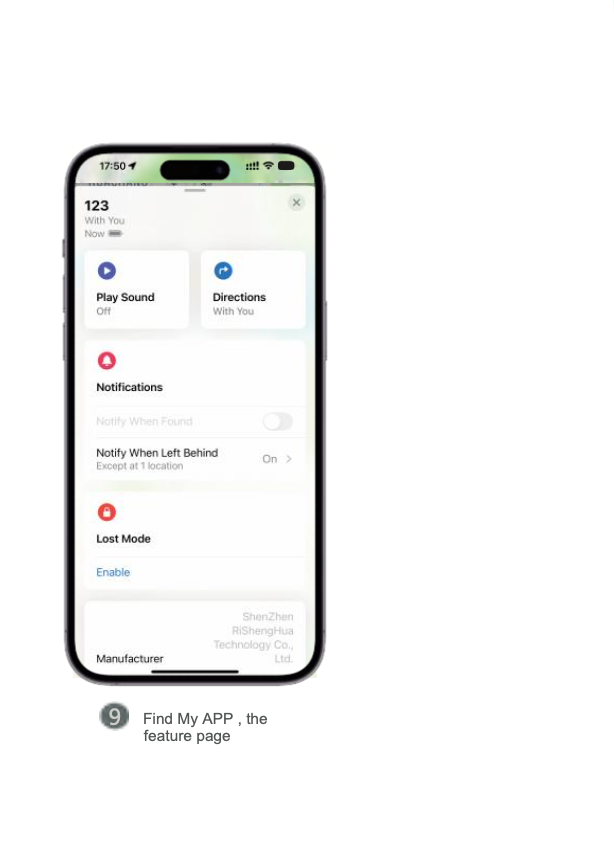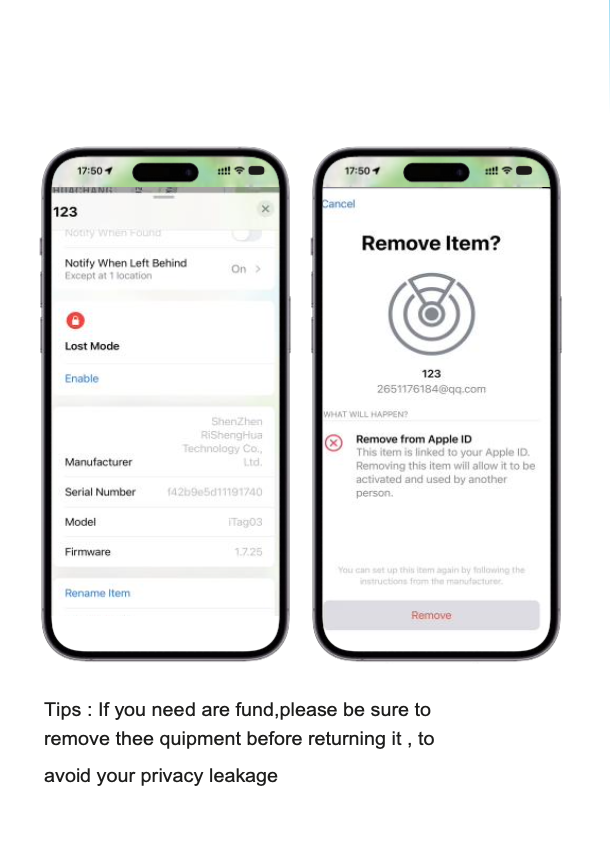Auslese® Smart GPS Tracker Card Style Locator Finder Support Wireless Charging for Wallet, Luggage, Passport, Backpack Compatible with Apple Find My ( White )
Special Price ₹ 2,249 (Inc. GST)
Quick Overview
Auslese® Smart GPS Tracker Card Style Locator Finder Support Wireless Charging for Wallet, Luggage, Passport, Backpack Compatible with Apple Find My ( White )
AVAILABLE VARIANTS
Auslese® Smart GPS Tracker Card Style Locator Finder Support Wireless Charging for Wallet, Luggage, Passport, Backpack Compatible with Apple Find My ( Black )
Specifications:
| Working Humidity | 0%-95%(no condensation) |
| Current | 170MAh |
| Package Weight | 33g |
| Item Size | 54*85.5*2.85mm |
| Working Temperature | -5°C to 45°C(23°F to 113°F) |
| Battery | CX014545(rechargeable) |
| Transmission Distance | ≥40m (Line-of-sight) |
| Color | White |
| Buzzer | Built-in ≥75db (in 10cm) |
| Voltage | 3.7V |
| Wireless | BLE 5.2 |
| Material | ABS |
| Item Weight | 14.4g / 0.49 oz |
|
Time required to fully charge |
About 80mins |
|
Charging current |
≤130MA |
Quick instructions:
1.Start up the equipment and enter thematching state
Click the product once,and the product is started and prompted to enter the matching state.
2.Pair the device
Open Apple's own "Find My" App.(iPhone, iPad, iPod touch all support "Find My" App) Bring the device close to your iPhone, iPador iPod touch, tap the "item" tab for the "Find My" the App.
Select Add New Items and click on Other Supported
Items.The App displays the word smart tag deviceand click "Connect" Fill in the custom name, to name your device and select anemoji.
Agree to register the device to your Apple ID. Tap "Finish" binding successfully.
3.Enable the Lost Mode mode
Open Apple's own "Find My" App,click on the "item"at the bottom of the screen,and then click on the name of the item. Below Lost Mode,click Enable
Follow the screen instructions, click "Continue", and enter the contact
phone number or email address. After clicking Next to check the information, click Enable again to complete the setting
4.Remove equipment
Open Apple's own "Find My" App,click on the "device" at the bottom of the screen, and then click on the name of the device.
Find "Remove Items" at the bottom of the list and click the "Remove"
button.
Note: After deleting the device, if you want to match the device, you can use the "Find My" App to pair directly with in 3 minutes. If it exceeds 3 minutes, click the product once and start theproduct with a ring prompt.At this time,the device enters the pairing state again and can be paired with the App.
Main functions of products
1. " Find My " the network location
When the device exceeds the Bluetooth distance from the phone,the device cannot be connected in the search App.
Select : Lost Mode - Enabled. Enter your contact phone number, etc. If the device has been disconnected from your phone for more than a while, and there is another Apple device near the device,you will receive notifications and the latest location of the smart tag.
2.Play the sound
Mobile phone and device in the Bluetooth model domestic
(generally about 20 meters),in the " Find My" App, click, play the sound, the device will issue a prompt sound, help you quickly find the near by smart tag.
Instructions for using the device keys
1,to enter the pairing state
Click the product once,the product boot and the bell prompt,enter the matchingstate.
2.The equipment re-enters the pairing state
After deleting the device in the Find My App, the device does not shut down and is in paired mode. If for 3 minutes, without repairing, the device leaves the pairing state,at which point the device cannot pair with the App. Click the key once and hear the prompt sound from
the anti-loss device.
3.Restore the factory Settings
When smart tag needs to be paired with a new account,or when the
original account is removed from the "Find My" App, smart tag is not near
the original account phone.Inthiscase,smart tag needs to restore the factory Settings. The step is : after removing the device in the " Find My " App,quickly press the function button four times,and then press and hold down for the fifth time,until you hear the bell, release the button,and restore the factory Settings.
4.Shut down
Hold down the function button for at least three seconds.You will hear two buzzers, indicating that it is off
5.Let others can query the contact information of the owner of the device
Press the function button quickly twice,and you will hear the confirmation sound
frequently asked questions
1.When can the device be targeted by other Apple devices?
When the device is separated from the owner, Find My Network uses Bluetooth sensors on hundreds of millions of Apple products toreport the location of a lost Apple device nearby. When the Apple device on the net workdetects a lost smart tag device nearby,it reports the approximate location of the lost item to the owner of the device via the Internet.
2.How to prevent devices from being used for malicious tracking?
When someone else's device incorporates your belongings and tracks them for more than a while,you are reminded in two
ways:
If you have iPhone, iPad, etc .,Apple devices, you will be alerted on the Apple device to iOS 14 or iPadOS 14. and later versions of Apple devices..5
If you don't have an Apple device,and if someone else's smart tag leaves its own owner, Well tracks you for awhile,and when it moves, itemits a cue tone to alert you.Of course, there is no need to worry if your friends happen to be carrying the equipment, or if many people on the sub way you take have it.bBecause as long as the device does not leave the owner, such reminders are not triggered.
3.How to protect my privacy?
Where your deviceis,only you can see it for yourself.Your location data and history will never be stored in the smart tag. The device that delivers your smart tag location data also remains anonymous, and location data is encrypted at every step of the search . So, Apple doesn' tknow where your device is or who be longs to help find it.
4.How to replace the battery for the equipment?
You need to use the warping in the product accessories to gently pry the upper cover toremove the battery.
Battery life is usually one year.
5.What is a " Find My" network ? How to work?
Apple Find My Networks provides an easy, secure way to find compatible personal items on maps using iPhone, iPad, iPod touch," Find My " App on Mac,or Find ltems apps on Apple Watch. Simply your compatible product with Apple's " Find My " App,i.e.,to view it with your pair Apple device.If you ritem is lost, you can set it to Lost mode,allowing it to display messages and contact information to anyone who finds it.Find MyThe network is encrypted and anonymous,so no one else, including Apple ,can view its location.
Important tips
When the device is paired withthe search App,it needs to connect to the Apple server.If it cannot be paired,the network you use cannot beconnected to the Apple server temporarily.
The following operations are recommended:
- Replace the mobile network, such as switching between WIFi and cellular network.
- Return to the factory settings for the equipment.
- Repaired with the lookup App.
Regulatory security information
Warning : Keep the battery out of the child's reach to swallow due to chemical
burns and potential esophageal perforation,which may cause serious injury or death in just 2 hours.If you suspect your child has swallowed or inserted abutton battery, call the rescue number immediately to quickly get expert advice.
Rated voltage is 3.7V
Battery capacity is 170 mAh
pay attention to !
According to the low power radio wave radiation motor
management measures 80
Article 12
Without permission, the company, trade name or user shall not change the frequency, increase the power or change the characteristics and functions of the original design without authorization.
Article14
The use of any power RF motor shall not besafe an dinterfere with legal communication; if any disturbance is found, it shall be stopped immediately and improved to no camera. The legal communication mentioned in the preceding
paragraph means that low - power radio frequency motors for
radio communication operated in accordance with the
Telecommunications Law shall tolerate interferencef rom legal communication or radiation radio wave electric motor
equipment for industrial, scientific and medical use.
Battery alarm:
This device use salithium battery.
If the following guidelines are notf ollowed,thel ithium-ion
battery life in the unit may shorten or have a risk of device damage, fire, chemical burns ,electrolyte leakage, and / or injury.
Do not disassemble, complete the holes, or damage the device or battery.
Do not remove or attempt to remove batteries that cannot be replaced by the user.
Do not expose the battery to flame, explosion, or other hazards. Do not use taxi tems toremove the battery.
Can't connect ? Troubleshooting method
1.In the Find My,you can only choose to add other items.Cannot choose to be added to the Air Tag.
2. If you want to check whether the product is low on power, you can long press or double-click the button to detect whether it is normal to emit a beep, if there is no beep, you can charge the product. Check the status of the indicator light, red light is on when charging, green light is on when fully charged.
3.Restore factory Settings: quick button four times, and then long press at the fifth time,reset successfully issued the distribution network prompt sound.
4.Update the mobile network, such as switching between WiFi and cellular networks.
5.Determine whether the device is removed. 6.Start the phone again and try again
Warning:
This device complies with Part 15 of the FCC Rules. Operation is subject to the following two conditions: (1) this device may not cause harmful interference, and (2) this device must accept any interference received, including interference that may cause undesired operation. Changes or modifications not expressly approved by the party responsible for compliance could void the user's authority to operate the equipment.
NOTE: This equipment has been tested and found to comply with the limits for a Class B digital device, pursuant to Part 15 of the FCC Rules. These limits are designed to provide reasonable protection against harmful interference in a residential installation. This equipment generates, uses and can radiate radio frequency energy and, if not installed and used in accordance with the instructions, may cause harmful interference to radio communications. However, there is no guarantee that interference will not occur in a particular installation.
If this equipment does cause harmful interference to radio or television reception which can be determined by turning the equipment off and on, the user is encouraged to try to correct the interference by one or more of the following measures:
--Reorient or relocate the receiving antenna.
-- Increase the separation between the equipment and receiver --Connect the equipment into an outlet on a circuit different from that to which the receiver is connected.
--Consult the dealer or an experienced radio/TV technician for help NOTE: This device and its antenna(s) must not be co-located or operation in conjunction with any other antenna or transmitter.
RF exposure:
The device has been evaluated to meet general RF exposure requirement. The device can be used in portable exposure condition without restriction.
Package Includes:
1 x Auslese® Smart GPS Tracker Card Style Locator Finder Support Wireless Charging for Wallet, Lugg
Customer Reviews
Write Your Own Review
Lorem Ipsum is simply dummy text of the printing and typesetting industry. Lorem Ipsum has been the industry's standard dummy text ever since the 1500s, when an unknown printer took a galley of type and scrambled it to make a type specimen book. It has survived not only five centuries, but also the leap into electronic typesetting, remaining essentially unchanged. It was popularised in the 1960s with the release of Letraset sheets containing Lorem Ipsum passages, and more recently with desktop publishing software like Aldus PageMaker including versions of Lorem Ipsum.